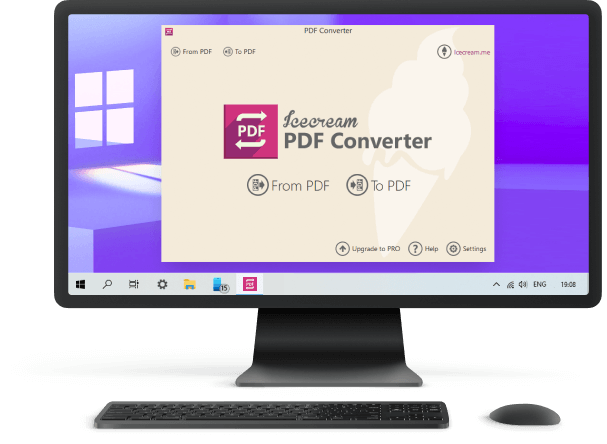How to Convert MOBI to PDF
What is MOBI? And how to convert MOBI file to PDF? The MOBI format is used by Mobipocket eBook files. This format is supported by tablets, PDAs, and most smartphone devices. The PDF file format is more popular among users and widely recognized. PDF files can also be digitally signed and locked for editing, and are viewable and printable on almost all platforms.
If you wish to convert your eBooks from MOBI to PDF format, apply free PDF converter by Icecream Apps. This software allows easy conversion of documents to and from PDF. Other formats like EPUB, FB2 are supported as well. Study the steps below to proceed with MOBI to PDF conversion.
1. Download and install the MOBI to PDF converter
Download PDF Converter, run the downloaded installer file, and follow the step-by-step instructions given in the setup wizard. A confirmation message will appear once the setup is complete and the software is ready for use. After that open the program to start working with the MOBI files.
2. Add MOBI files
Two options will display on the home screen when the application is launched. Select the "To PDF" option and proceed to add the files that you want to convert MOBI to PDF format. You can either use the "Add File" button to load MOBI files from the PC or directly drag and drop them to this window. All the MOBI files will appear in the list view. You may always add more files using the PLUS (+) button.
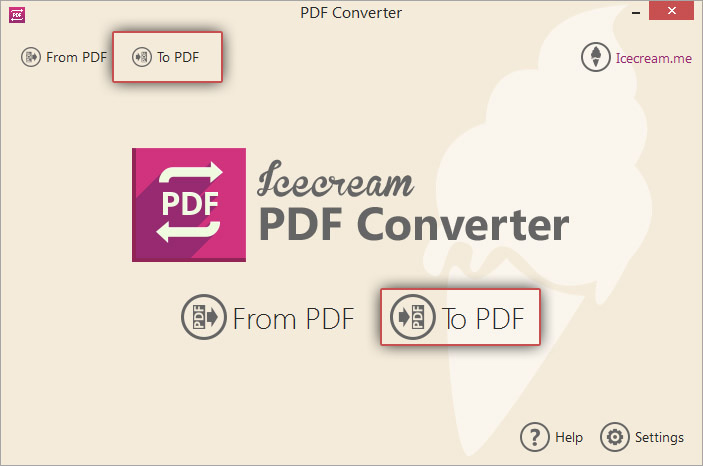
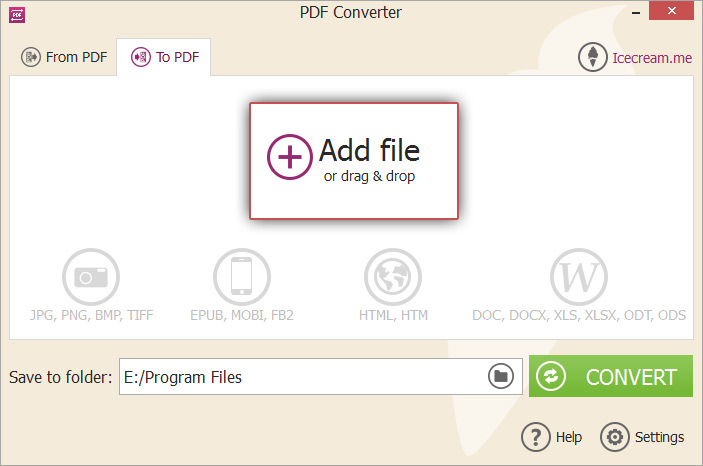
3. Configure output PDF settings
- Use the delete icon beside the file to remove it. Alternatively, tap the "CLEAR ALL" button/delete icon to remove all the selected files.
- Select the "Merge all into one PDF file" option if you want to combine the contents of all MOBI files to a single PDF. The files positions can be reordered utilizing the UP and DOWN arrows on the right or by means of drag and drop mechanism. The generated PDF file will contain the content from MOBI files in the same sequence as the files placed in the list.
- Configure additional conversion options using the settings icon next to a file. A settings panel will appear where you can enter the following details: filename for the resulting PDF, title in the PDF document, publisher information, and password for accessing the file. Select "SAVE FILE SETTINGS" to apply the settings. Hit "CLOSE" to go back to the main window. Specify common settings for all the files with the special button at the bottom of the window.
- Select a destination by clicking on the icon from the "Save to Folder" field. A selection dialog will appear allowing you to select the desired folder. All the converted from MOBI to PDF files will be stored here.


4. Convert MOBI to PDF
Make sure you have selected the desired MOBI files and tweaked the right settings. Press the "CONVERT" button to begin converting the MOBI files. A progress bar will indicate the current status of the conversion process. It will also display additional information like the elapsed time, the file being converted, etc.
After all the files have been successfully converted from MOBI to PDF format, a validation message will appear. Click on the button in the message to open the destination folder and view the newly created PDF files.

MOBI to PDF: Reasons for conversion
With the rise of digital reading, book formats like MOBI and PDF are becoming increasingly popular. But why should you convert a MOBI file to PDF? A few of the key benefits include:
- Easily Shareable. Sharing PDFs is much more straightforward than sending MOBI files. You can quickly send them via email or upload them to the web for others to access. They also look the same on all devices, so you don't have to worry about compatibility issues.
- Better Portability. MOBIs tend to be usually larger than PDFs, so they take up more space on the computer or mobile device. Making the switch from MOBI to PDF will help you conserve storage and carry the book with you wherever you go.
- Better Print Quality. If you want to print out a copy of your book, converting MOBI to PDF will guarantee that the formatting looks right when printed out. Furthermore, it can prevent any errors that might occur with MOBI files.
- More Accessibility Instruments. PDFs are more accessible than MOBI files, as they support text-to-speech technology and can be deciphered using assistive technologies like screen readers. This renders them perfect for people with disabilities who need additional accessibility options for their books.
Overall, translating a MOBI file to PDF can make it easier to share, store, and print out the book in a format that works for everyone.
Tips on converting MOBI to PDF
- Choose the Right Format. When uploading the file, ensure it is in the correct format for conversion (e.g., MOBI).
- Check for Compatibility Issues. Before converting, examine that the device can open the converted PDF file.
- Check for Quality Loss. Some conversion processes can result in quality loss, so make sure to inspect the output after converting.
- Choose the Output File Format. Confirm that set the output file format as PDF before starting the conversion process.
- Optimize the File Size. Reduce the size of your MOBI file before transforming it into a PDF by compressing images and text.
How to Convert MOBI to PDF: Conclusion
In conclusion, turning a MOBI file to PDF is not difficult if you follow the steps outlined in this article. The main points to remember when performing this conversion are to ensure that you have the required software installed, such as Icecream PDF Converter. Additionally, be mindful of any restrictions set by the source file, and always assess the standard of the output file before you send it off. With these tips in mind, you should now be able to easily switch a MOBI file over to a PDF with assurance.