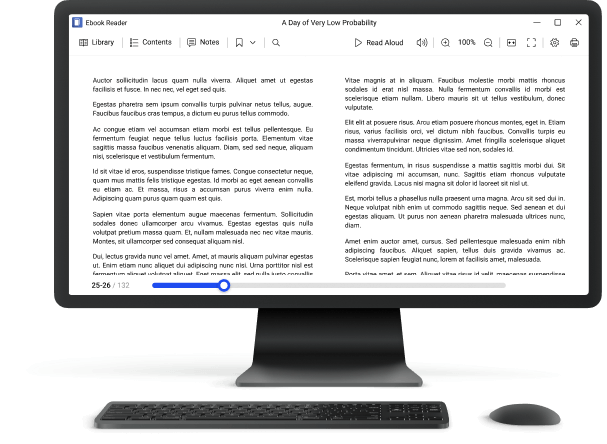How to Read CBZ Files?
If you love comic books and want to read them on your computer, you would probably have to deal with CBZ files. Basically, this is a ZIP archive with images, which appears to be a perfect container for the comic books. The only problem is that this type of the files wouldn’t be opened with standard in-built programs; you will have to look for a CBZ reader to view them. We will show you how to read CBZ files in this article.
How to Read a CBZ File?
Icecream Ebook Reader is a solid program for opening, managing and reading CBZ files on the PC. For more information about how to open cbz files, check the guide below.
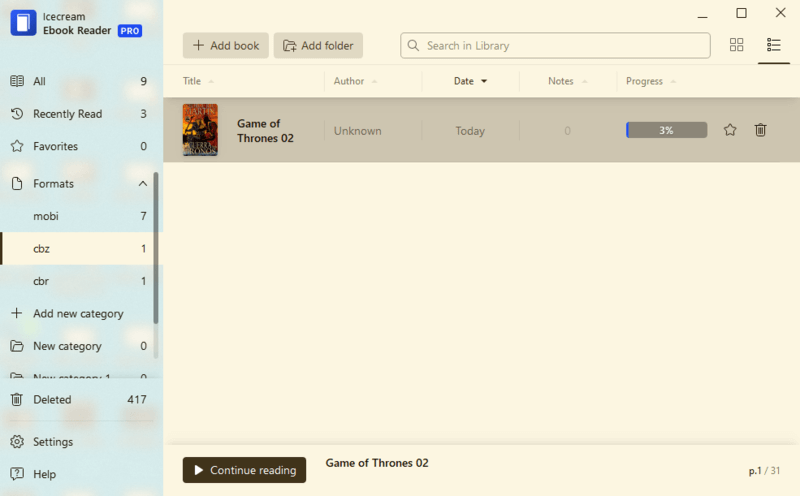
- Download and install Icecream Ebook Reader .
- Click the "Add book to your library to start reading" button in the middle of the main window or "Add book". Find a necessary book and press "Open". After that, the book will show up in the Library (tap "Library" to view it).
- Bulk addition of CBZ format files is also supported by the program. Press the "Add folder" button that is placed to the right of the "Add book". Both the folders and the separate files can be added to the Library with the help of the drag and drop mechanism.
- Read a CBZ file. To turn the pages, use the direction keys or Page Up/Down buttons on the keyboard. Alternatively, tap the Table of contents icon while in reading mode, select the page, and press "GO TO". Also, hit the right and the left sides of the pages to turn them forward or backward.
Icecream Ebook Reader as a Comic Viewer
Now, you’re all set and ready to read a CBZ file. Check the toolbar on the right side, you can utilize the istruments listed to:
- Read CBZ in full screen or window mode (F11 button offers you the same functionality);
- Skip to the table of contents and the list of bookmarks;
- Bookmark the page of the CBZ file which is currently opened;
- Open the file's Notes panel;
- Change the pages layout from single to double paged and back;
- Switch the program's custom profiles (Day, Night and Sepia);
- Zoom in and zoom out the pages of the comic book you're reading;
- Scale the comic pages to fit the window of the ebook reader;
- View the CBZ book in scale 1:1.
You can also see your reading progress on the bottom of the page.
Desktop CBZ Reader Advantages:
- The Library is reviewed in 2 modes: Table view and Bookshelf. In first one title, author, progress, date when the book was added, and number or the existing notes and highlights displayed as a chart. Functionality to add a book to Favorites and delete it from the Library is also featured. The second displays the books as large thumbnails of its' covers in a grid. To switch to an alternative mode, click the icon in the upper left corner of a working area.
- The program offers a number of convenient filters to make the search and sorting of the books in the Library easier. Thus, you can filter them by the following categories: "All", "Recently read", "Favorites", and "Formats". When you hit the "Formats" button, you can see all the formats the books of which are already in your Library. To see all your CBZ files press the "cbz" function.
- The "Add new category" option that can be found in the lower right hand side of the comic reader's window is for the creation of the user's custom categories. The categories may be renamed or deleted. You can add the books to the categories for simplier sorting of your Library's content.
- The "Deleted" option opens the folder with the books that were removed from the Library. The books can be restored back to Library or completely deleted from here. Both of these actions can be applied either to an individual book or to all the books placed here.
What is a CBZ file?
A CBZ is a compressed archive file used to store illustrations from comics and other data into one convenient document. The CBZ file format is based on the ZIP compression format, which reduces the size of the comic book images. It is a popular choice for those who enjoy comic books because it makes it easier to store and share them.
If you want to read a CBZ file type without using a specialized program, you can use WinZip, WinRAR, or 7-Zip. Once extracted, you can view each individual image with any suitable photo viewing application.
So to start reading comics using CBZ files, look for an appropriate comic reader that suits your needs!
FAQ
1. How do I transform a comic format into a PDF?
Use a converter to turn your CBZ file to other file formats.
2. Are there any software designed for viewing CBZ file format?
Yes, there are several programs designed specifically for perusing CBZ files.
3. What is the optimal way to view a CBZ file?
The best strategy to open a CBZ file depends on the device you're using and your personal preferences for comic book readers. If you are able to utilize a computer or laptop, Icecream Ebook Reader is one of the most popular options for reading CBZ file type.
4. Can I edit or create a CBZ file?
Yes, many programs capable of extracting archived files also let you edit and build new CBZs, such as WinZip and 7-Zip.
5. Is there an official standard for the format of a CBZ file?
No, there is no definitive protocol for the structure of a comic format file; however, it is generally constructed using ZIP archives and utilizes the same compression principles as other well-known archive formats like RAR and TAR files.
How to Read a CBZ File: Tips
- Preview the file. Open the file in the reader to preview the contents before committing to reading the entire comic. 2. Zoom in on small text. Use the "zoom" feature of the CBZ reader to better view small text or intricate details.
- Apply page navigation. Use your comic reader's page navigation feature to quickly move between pages of the comic.
- Disable autoplay mode. Autoplay can be distracting, so disable it to better focus on the comic's content without interruption.
- Change brightness/contrast settings. Adjust brightness and contrast settings of the comic viewer for improved viewing quality.
- Use bookmarking features. Bookmark pages that you may want to return to later for access from any point in the comic.
- Create collections. Organize comics into collections or folders for easy retrieval and quick access in the future.
How to Read CBZ Files: Conclusion
Thus, perusing a CBZ file is effortless and uncomplicated. It requires a few simple steps to get started. First, install an appropriate CBZ reader app. Second, open the comic format file with the reader app. Third, apply the app's navigation tools to view the comics' pages. Finally, use the bookmark feature to keep track of the progress.
Reading a CBZ file can be a great way to enjoy comics, manga, graphic novels, and other forms of digital entertainment. With just a few clicks of the mouse or taps of a finger, you can access hundreds of hours of content without ever leaving the comfort of your own home!