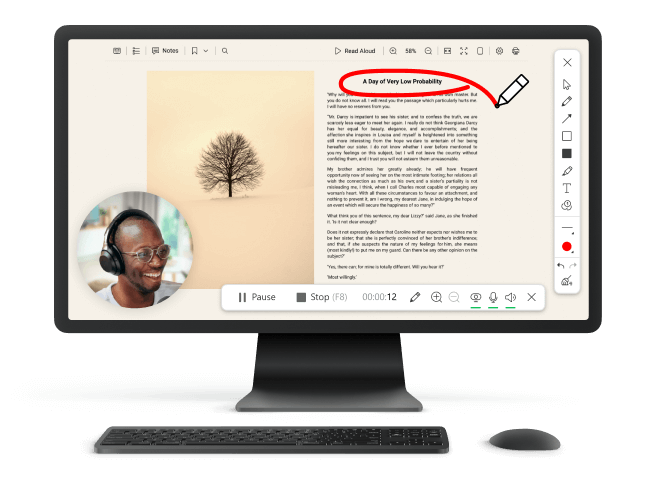Best Free Screen Recorder: Top 8 of 2023
Screen recording comes in handy when creating video tutorials, personal tips, and saving important moments of lectures and webinars. Despite many paid programs, there are free screen recorders that help users cope with video capture tasks just as well.
This article provides a review of the 8 best free screen recording apps of 2023 that can record your desktop activity. It will discuss their functionality, distinguished features, user interface, and built-in additional tools.
1. Icecream Screen Recorder - best free screen recorder with extended functionality
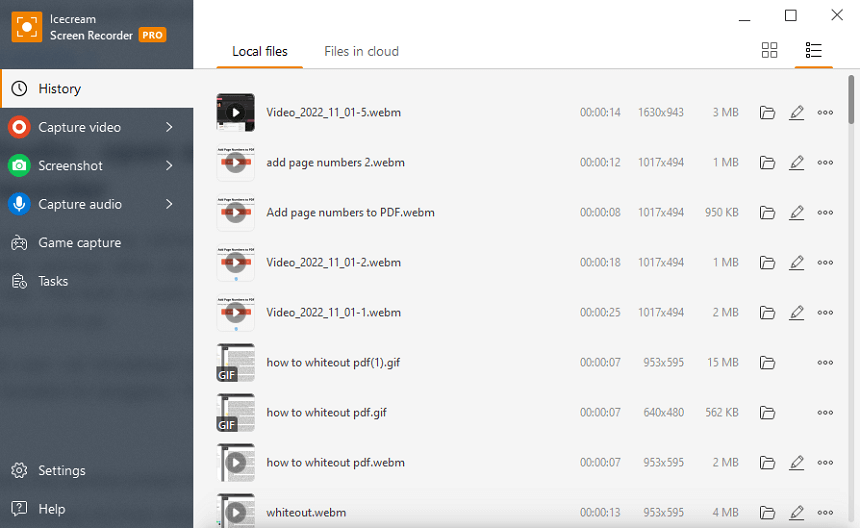
A very handy and easy-to-use free screen recorder. It is suitable for both, use on a daily basis and for one-time utilization. This screen recorder for PC is great for beginners and experienced users; for online course creators, educators, gamers, bloggers, and other professionals.
The functionality of the screen recording software allows you to capture video content of whatever is going on on your desktop. Apart from the app's function to take a video of the screen, it also records audio streams (both microphone and system sound) and mouse cursor, highlighting the clicks.
To customize and improve your user experience with this free screen recorder, you can change the recording settings. For example, Hotkey settings help you create better videos without pop-up menus. The webcam capture feature allows you to turn on the camera before filming and comment on what is happening while recording.
You are able to make annotations during screen recording using the various tools in the Draw panel and trim the video. You can also upload videos by URL for quick sharing. Uploading directly to Google Drive, Dropbox, and YouTube is supported as well.
After you finish recording your screen, you can add a watermark to videos you create.
Advantages:
- Free screen recorder with a convenient and concise interface;
- Flexible settings for sound quality, screen resolution, file format, etc.;
- Upload a video of a screen capture for easy sharing;
- Impressive number of additional features and settings customization;
- A feature to scheduled screen recording is available;
- Screen recorder is available on Windows, Mac, and Android.
2. OBS Studio - open-source free screen recorder with supplementary features
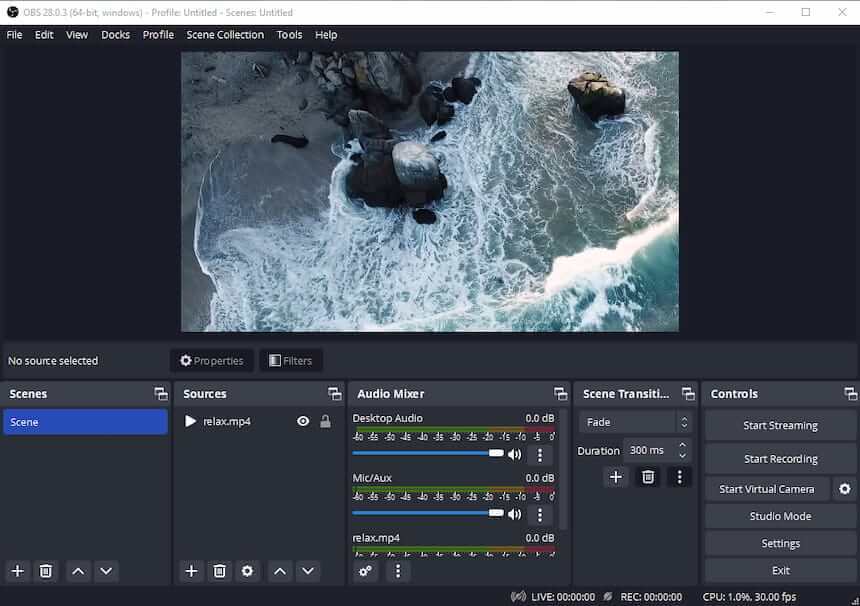
Easy-to-use screen recording software that works on Windows, Linux, and Mac operating systems. Flexible settings allow you to select a video source, adjust the audio track, and insert a color key. The built-in audio mixer and video editor make it a great option for quick screen recording on the go.
In addition to being able to record computer screens, the user can broadcast and record live videos. They later can share on their channel on social networks or entertainment hosting sites. This makes the screen recorder a free multi-purpose tool for bloggers, TikTokers, gamers, and other social media influencers.
Advantages:
- The screen recording software has several preset filters;
- Ability to install plug-ins from other sources;
- Open-source code allows users with sufficient expertise to improve the video capture app as they will;
- Suitable not only for recording screen but also for video streaming;
- Great audio track adjustment functionality.
Disadvantages:
- Most inexperienced users will find the dark interface confusing;
- A sufficiently high-performance computer is required to be able to record display with this program.
3. Bandicam - free screen recorder widely used for game recording
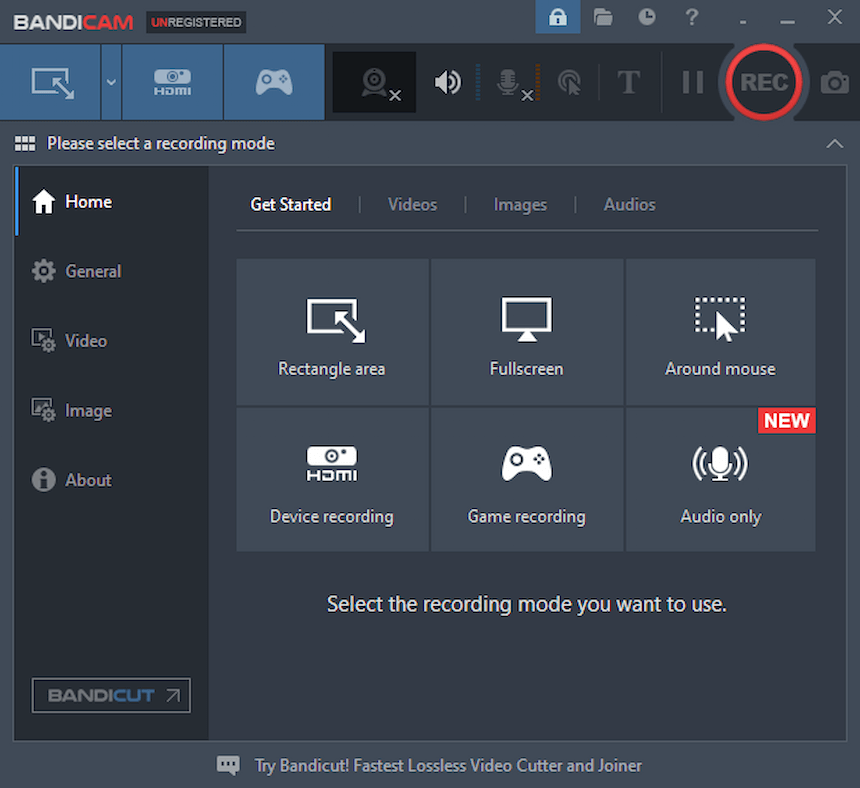
This free screen recorder for PC allows you to capture the entire display or a specific area of it. In addition, you can record video from the webcam as well as sound from the microphone. Annotations are available along with other useful instruments to capture video.
Game mode saves gameplay and video player screen recordings using DirectX. The menu displays the timer and the approximate file size, which is very important for computers with limited storage capacity. The developers of this video screen capture program have also provided a function to record streams from a device connected via an HDMI port.
Advantages:
- Simple and intuitive interface to capture screen video;
- Free screen recorder with flexible settings and a wide selection of sources that can be overlaid thereafter;
- Codec and bitrate settings are useful for professional bloggers, designers, and other media creators to make better content.
Disadvantages:
- Free trial version puts a watermark at the top of the screen and also limits the video capture time to 10 minutes;
- Some settings of the screen recording app may cause difficulties for novice users.
4. Camtasia Studio - free screen recorder for Windows and Mac
An application that allows you to screen record on Mac and Windows computers in fairly high quality. The screen recorder for PC has a built-in editor that is integrated with PowerPoint. This feature allows you to impose video effects on the created content, edit transitions, add an audio track, and much more.
Flexible settings for video capture will help users to improve their recordings in a few steps. The program is suitable for presenters or participants who want to record webinars, as well as teachers, influencers, bloggers, and more.
Advantages:
- Free screen recorder with supplementary functionality;
- Ability to capture video from a monitor or connected devices;
- Screen recorder for free utilization on Windows and Mac;
- Large library of video effects available;
- Apart from the video screen capture feature, allows to create of interactive elements.
Disadvantages:
- To view the screen recording, you need to register or buy a PRO account;
- Long data processing even on modern computers.
5. AVS Video Editor - free application for video capture and more
With this free screen recorder for PC, you can record the display in full or just a part of it, as well as capture a video stream from other devices. There is also a built-in small video editor that allows you to edit clips by inserting stickers, patterns, and other effects.
In addition, the screen recording software is capable of overlaying text, audio mixes, and voice streaming, which allows you to make videos of higher quality. The program is suitable for video editing of already filmed videos, as there is an import function. Users can record the desktop while presenting a webinar, filming a lecture, video blogging, and more.
Advantages:
- You can take a video of screens from different devices;
- Has sufficiently flexible settings and a large library of effects;
- It is possible to use chromakey to change the background as you record the computer screen;
- Free screen recorder with video editing tools.
Disadvantages:
- Free version of this screen recording app places a watermark on videos;
- Large selection of settings may cause some difficulties for newbies.
6. Loom - free online screen recorder to capture your web activity
This web-based screen recording service offers an effortless video capture experience. You can quickly and easily record, edit, and share videos without needing any additional hardware or software. Users can choose between recording screens with the website, installing an app, or utilizing the Google Chrome browser extension.
Once, you record your display, you can download the resulting file in MP4 format without a watermark on it. Alternatively, you can create a shareable link.
Advantages:
- Allows to capture screen video, web camera, and audio;
- Works on any desktop and mobile as well as offers a Chrome extension;
- Online screen recorders with basic video editing tools are available;
- Provides emoji reactions, time-stamped comments, and interactive features.
Disadvantages:
- Great video screen capture for short content, but less effective for long videos;
- Users with free access can only take a video of the screen for 5 minutes;
- When using the screen recorder for free, downloading the video is not available.
7. Zoom - utilizing the virtual conference platform as a free screen recorder
This application is best known for hosting video conferencing, virtual meetings and classes, and webinars. However, it also offers a screen recording feature. This allows users to capture their screen video. With this tool, you can take a video of screen activity on your computer and save it for later use.
While you can use the video screen capture feature when hosting or participating in a meeting via the service itself, there is also an option to use it solemnly as a recorder. All you need to do is to open the program and start a meeting just by yourself.
Advantages:
- Ability to record full desktops or specific windows;
- Pause and resume video capture at any moment;
- Save recordings in local storage or the cloud.
Disadvantages:
- Quality of the video screen capture depends on the device you use the program on;
- The basic (free) plan only allows 40-minute recording;
- No video editing options available.
8. Screen Capture - free online screen recorder with a desktop version available
Another free web-based screen recording tool that facilitates users to document and share their filmed videos with the world. The online screen recorder version allows to capture video of windows or tabs and export it as an MP4 file. You will have to manually allow the platform to take videos of various screens. However, if forgotten, this may be frustrating when creating video guides.
The desktop screen recording software provides additional functionality. This includes choosing a specific area for screen capture rather than the entire window. You can also draw on videos, and share keystrokes and mouse clicks.
Advantages:
- Allows to record desktop, webcam, or browser activity in HD;
- Offers a desktop screen recording app with advanced settings.
Disadvantages:
- When sharing tabs, you have to manually allow to record them with the corresponding button;
- Does not Safari, making Apple users install a different browser;
- Lack of any video editing features;
- After you capture the screen video with the free version, your recording will have a watermark;
- Does not record camera when used on the web.
Conclusion
Now when you need to screen capture your web or desktop activity for creating content, you know what the best free screen recorders are out there.
Review our list of some of the best screen recording apps. All of them have different functionality and thus different audience. Explore what they have to offer and decide which program to choose for the task at hand!