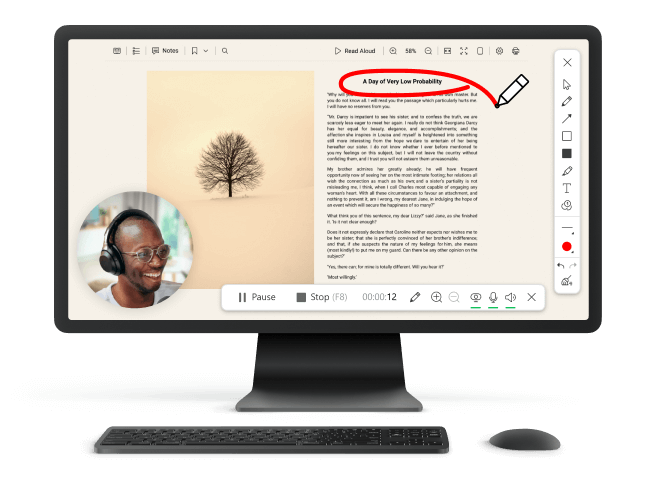10 Best HD Screen Recorders
To get beautiful and detailed videos, it is recommended to record screen HD quality with a resolution of 720p or higher. However, not all programs can produce screen recordings of high video quality.
Today we have prepared for you the top 10 best HD screen recorders that will perfectly deal with this task. Despite the fact that all these programs are different, they have in common the highest quality of recording and sharpness of the picture. All you have to do is simply choose the HD video recorder that suits you best.
1. Icecream Screen Recorder
This free HD screen recorder not only superbly records desktop, but also the audio from the microphone, system sounds, and webcam video, too.
A simple and intuitive interface will not cause problems even for novice users. With this screen recording software, it is possible to record the whole area of the screen or a certain part of it. The built-in editor allows you to immediately process the resulting high-def recordings.
Videos in HD quality usually take up a lot of space on your computer. The 1080p screen recorder provides options for uploading content to Google Drive, Dropbox, and YouTube, and for loading it via a link to a server for fast sharing.
If you want to record a webinar that starts later, just set up a scheduled video recording. It will begin and end at the time you set in the program.
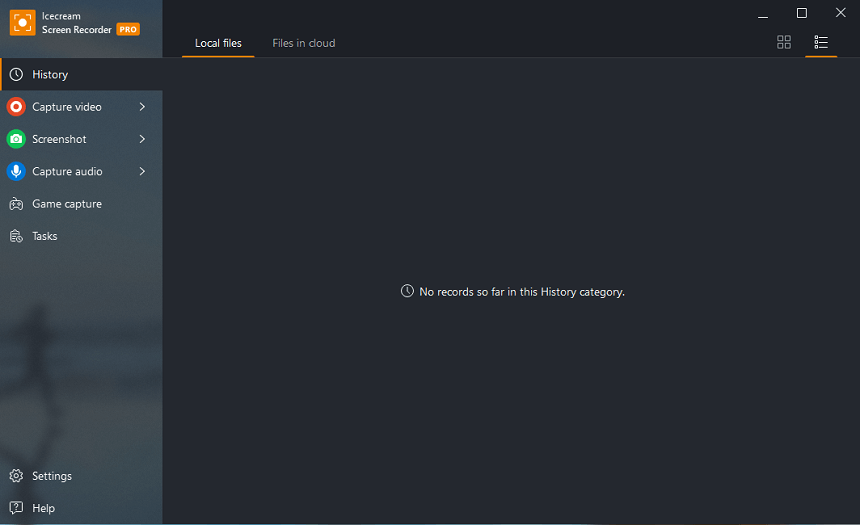
Pros:
- Built-in editor to trim videos and more;
- High-quality free screen recorder with an easy learning curve;
- Capture the entire screen or a specific part;
- Numerous hotkey combinations are supported;
- HD screen recorder has flexible settings;
- Draw and annotate;
- 4 various color themes of the interface;
- HD screen capture software with an intuitive GUI.
2. OBS Studio
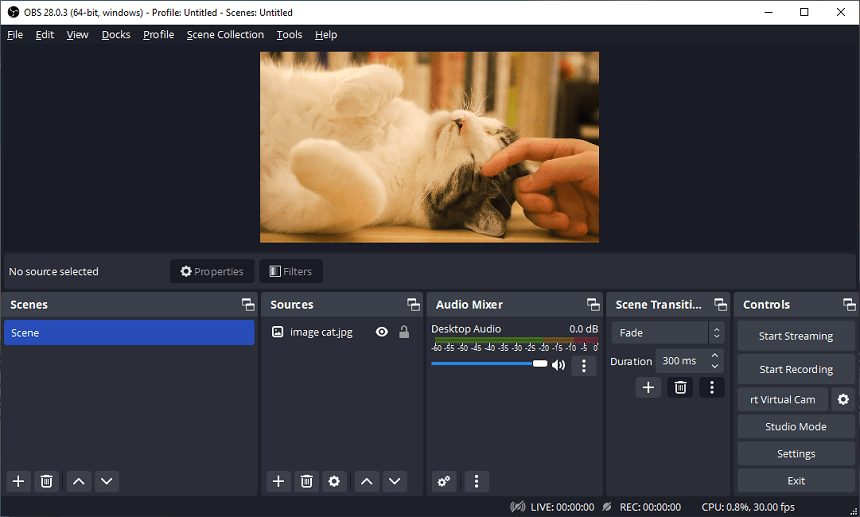
Quite a powerful high-quality screen recorder with a lot of useful functions and settings. With this software, you can record computer screen in HD quality, stream video, and capture data from external devices.
Options to set resolution, bitrate, formats, and codecs allow you to create high-quality video material for uploading to popular hosting sites and social networks for personal use.
Pros:
- Great operability for HD recording;
- Flexible settings for recording from different sources, such as games, webcam, browser, and so on;
- HD screen recorder is available for Windows (all versions, starting from XP), Mac, and Linux.
Cons:
- Steep learning curve;
- Lack of a built-in editor;
- Cluttered reference library.
3. Camtasia Studio
This video recording and editing package has a lot of functionality, so it is perfectly suitable for professional use. Note that the trial-free version is only accessible after creating an account. Therefore, you need to prepare for HD recording in advance.
Record entire screen as well as a specific area of it and enhance the video with text, various effects, and some other features available in the video editor. It also helps you process video content before downloading it to your hard drive. Flexible graphics settings such as frame rate (FPS) and resolution (up to 4K) make it easy for the user to optimize the content for specific needs. It could be a high-definition how-to for a colleague, a social media video, or a Teams meeting recording.
Pros:
- HD video recorder with a plain interface;
- Great performance and extensive settings;
- Compatible with Windows and macOS;
- Convenient program management.
Cons:
- Some features are limited in the free version;
- To use HD screen recorder new user registration is required.
4. iSpring Free Cam
A fairly simple screen recording software mainly targeted at creation of video guides. Due to the fact that during the recording, the mouse is activated, and its clicks are accompanied by animation and sound, it is very easy to show the sequential actions on the computer.
The software has a built-in audio editor with a minimal yet quite sufficient set of features. The user-friendly interface of this HD video recorder makes it easy to use, even for beginners.
The free version can be used for 14 days without any restrictions.
Pros:
- Video recording software doesn't take up much space. Unpacked software is only 46 megabytes. This is quite a weighty argument in favor of the utility if you use low-powered laptops in your work;
- Compatible with all versions of Windows, regardless of the bit mode of the OS;
- Suitable for recording gameplay, video tutorials, and webinars.
Cons:
- All files are saved in WMV format;
- Windows OS only;
- You will need to enter your email address to download the free HD screen recorder.
5. Snagit
HD screen recording app with a large number of instruments that allows you to capture your desktop in high definition. The video screen recorder is also capable of taking screenshots, automatically uploading recordings to hosting and cloud storage, and capturing audio and video content from external devices.
For professional use you have to buy the PRO version, otherwise, some functions of the software will be unavailable. In addition, the HD screen recorder has an extensive interface, which may cause some difficulties for first-time users.
Pros:
- Impressive screen video capture and wide settings with the ability to create your own presets;
- Fast loading and operation.
Cons:
- The link to the trial version is sent by email.
6. Debut Video Capture
Ranked among the highest is Debut Video Capture. It is a powerful and straightforward app to record screen from your computer's desktop. You can record single windows, entire screens, or even specific regions. The recordings are saved in multiple formats such as AVI, WMV, FLV, MPEG, and more.
It has intuitive controls for adjusting the recording parameters such as resolution, frame rate, and audio settings. The software contains integrated FTP support so you can directly upload your recordings to any FTP server. It also supports scheduled HD recording to automatically capture videos at specified times.
Pros:
- Allows users to capture screenshots with ease;
- HD screen recorder has a wide range of editing tools for trimming, cropping, adding effects, etc;
- Includes webcam support for recording video from a camera.
Cons:
- Screen recorder can be slow while processing large video files;
- Inadequate professional video editing tasks owing to its lack of sophisticated features such as color correction, green screen effect, etc;
- Occasional bugs with the software can cause crashes or freezes during the recording process.
7. LiteCam HD
LiteCam HD is a premier screen capture software. It's effortless to install and employ, and it offers great features like taking audio input from your microphone and annotating your recordings.
The video screen recorder has a straightforward interface that facilitates the rapid beginning of recording. You can customize the resolution, frame rate, and bitrate of your recordings, as well as choose the area to be recorded. App also allows you to record from multiple monitors at once.
You can also add annotations to your recordings, such as text or arrows, to highlight important areas or draw attention to something. This feature is great for making tutorials or creating video guides for others.
Pros:
- Provides an easy-to-use layout for quickly commencing recording;
- You can save your recordings in a variety of formats, counting AVI, MP4, and WMV;
- 1080p screen recorder captures videos in high quality.
Cons:
- HD screen recorder doesn't offer any cloud storage options for storing your recordings;
- Adds a watermark to recordings unless you upgrade to the paid version.
8. AceThinker
It serves as a powerful yet user-friendly video recording software. It facilitates the ability for users to record their screen activities, including video and audio, with a single click. It also has various editing tools for further customization.
The recorder also offers diverse annotation tools such as text, arrows, shapes, lines, and more. It also supports capturing screenshots and trimming your recordings. Furthermore, it is possible to store your recordings on a local drive or upload them to YouTube or Google Drive.
In addition to simple functions, AceThinker HD Screen Recorder also comes with advanced features like scheduled recording and automatic recording. You can set up recording tasks for specific times of the day or week so you don't miss a beat! The software also supports real-time editing while recording.
Pros:
- Gives an extensive set of tools for HD recording, editing, and distributing your videos;
- Can record in up to 4K resolution with 60 frames per second, ensuring you get high-quality recordings every time.
Cons:
- Only supports Windows and MacOS. If you desire to record on other platforms such as iOS or Android, you should look elsewhere;
- There is no free trial, so you'll have to acquire the pro version before being able to test it out.
9. Xsplit Broadcaster
XSplit Broadcaster is a robust and reliable screen recorder for Windows. This includes a broad range of features, such as motion detection, audio control, and multi-track recording.
The HD screen capture offers high-quality video capture in 1080p resolution and up to 60 FPS. You can record in windowed or full-screen mode for maximum flexibility. Additionally, XSplit Broadcaster allows you to capture gameplay from popular gaming platforms, like Steam and Twitch.
XSplit is great for streaming live video content to services like YouTube Live or Twitch. The screen recording app supports YouTube chat integration so you can interact with viewers in real-time.There is also an external microphone input to improve audio during streaming.
Pros:
- Xsplit Broadcaster comes with helpful tutorials and guides;
- HD screen recorder provides powerful features like scene transitions, overlays, widgets, and more;
- Xsplit Broadcaster can help you create professional-looking streams or recordings.
Cons:
- The full version of Xsplit Broadcaster is much more costly than the alternatives;
- Some users may find the configuration process too complex;
- Xsplit Broadcaster exclusively runs on Windows and MacOS.
10. ShareX
ShareX features an intuitive user interface that facilitates getting started. App to record screen has multiple capture modes, including fullscreen, active window, region, scrolling window, etc. You can also annotate the screenshots or recordings with text, arrows, shapes, and other.
It also has advanced HD recording options such as video editing and encoding, audio sources selection, hotkeys customization, video compression settings, etc. HD screen recorder can also automatically upload the captured files to well-known cloud storage services such as Dropbox, Google Drive, OneDrive, etc.
Program supports a wide range of video formats together with MP4, AVI, WMV, FLV, WebM, and GIF. It also supports image formats such as PNG, JPG, and BMP. It is possible to set up automatic naming templates so that the files are saved in a specific format with the corresponding date/time of capture.
Pros:
- Supports multiple file formats along with GIFs;
- Ability to upload directly to different cloud storage solutions;
- Can add effects such as annotations and watermarks.
Cons:
- No support for hardware acceleration which can make the recordings slow;
- No built-in audio recording capabilities; must be done manually with an external program;
- Complicated hotkey system for controlling the free screen recorder.
Why Screen Capture?
Screen recording software can help you capture the activities that are taking place on the screen. Whether it's a video game session, a tutorial, or a presentation, you'll be able to capture it all. Here are some of the main reasons why people use screen recorders:
- Tutorials and training. With a HD screen recorder, teachers and trainers can easily create videos or guides to demonstrate a process or explain an idea. This makes it easier for students or viewers to understand the material.
- Presentations. Screen recording software can also help you create engaging presentations with visuals and voice-over narration. This will make your presentation more impactful for the audience.
- Communicating experiences. Using a screen recording program is great for making video walk-throughs and reviews from your own perspective. You can share your experiences with others by creating videos of what you're doing on your device.
- Collaboration. If you're working in a team, utilizing video conferencing platforms can assist in the process of collaboration with your colleagues.
- Feedback and bug reports. screen recording apps are also helpful for giving feedback or reporting bugs in applications and websites. Instead of just describing what's going on, you can actually show the problem so that it's easier to understand and fix.
Whether you're a student, teacher, presenter, or video game enthusiast, there are plenty of ways to benefit from taking advantage of screen capturing programs. It's an essential tool for anyone who wants to capture their activity on the device for personal or professional use.
How to Find the Best Free Screen Recorder?
Are you in search of the top open-source screen capture program? With such a large selection, it might be difficult challenging to determine the ideal choice. Here are some tips to help you make an informed decision.
Consider Your Needs:
Think about what kind of screen recordings you'll be making and how often. Do you need video and audio capture capabilities, or just video? Are there specific features that will be especially useful for your situation?
Research the Options:
Once you have an idea of what your purpose is, start researching available screen recording software. Read reviews and compare features carefully to determine which tools are best suited to your aims.
Check System Requirements:
Make sure the recording software selection matches your computer or device. Examine both the minimum and recommended system requirements before downloading.
Test It Out:
When you've narrowed down your preference, download a few variants and try them out. This will give you a better idea of how well each HD screen recorder works in practice.
Choose Wisely:
Selecting the best 1080p screen recorder can be daunting, but with deliberate contemplation of your requirements, investigation of accessible choices, and testing of potential solutions, you should discover the ultimate resolution perfect for your project.
Screen Video Capture FAQs
1. Can I record audio with a screen recorder?
Yes, many screen recording apps allow you to record both audio and video.
2. What features should a HD screen recorder have?
A good app to record screen should have editing capabilities, high-quality output, user-friendly design, adjustable frame rate and resolution settings, and the ability to capture audio as well as video.
3. Can I schedule recordings in a screen recorder?
Yes, certain screen capture software offers the capability to establish planned recordings so your recordings can commence automatically at a specified time.
4. What are the system requirements for running a screen recorder?
The system specifications vary depending on which software you choose to use. But generally speaking you will need a computer with an Intel or AMD processor and at least 4GB of RAM.
5. Which platforms does a good HD recorder support?
High quality screen recorder should support multiple platforms including Windows, macOS, Linux, and even mobile devices such as iOS and Android phones or tablets.
How to Record Screen: Tips
- Start with a plan. Write down what you want to accomplish in your screen recording before you start. This will help you stay focused and organized during the recording process.
- Test your microphone. Verify the microphone is working properly and that it's connected to the right audio input before you begin using HD screen recorder.
- Check your settings. Look over the sound and video settings of the screen recorder before recording to ensure that everything is set up correctly.
- Stay organized. Keep all your recordings in one place, such as a cloud drive or external hard drive, so that you can easily access them later.
- Use shortcuts. If the recording software has hotkey shortcuts, use them to quickly perform common tasks such as pausing and resuming recordings or taking screenshots.
- Avoid distractions. Close out any unnecessary programs or windows that may cause distractions while HD recording, such as email notifications or social media sites.
- Record in short intervals. Try to capture in short bursts instead of one long session; this will keep you focused and energized throughout the recording process.
- Make use of editing tools. Most screen capture programs come with editing options like watermarking or trimming; take advantage of these tools to make sure your final product looks professional and polished.
- Check for quality. Before exporting your video, examine it for audio and image quality to confirm everything looks and sounds as it should.
- Export in multiple formats. Export your HD screen recordings in several formats to ensure they are compatible for distribution across different platforms and devices.
Summary
HD recording of any material allows you to show all the operations on the desktop in more detail when compiling instructions, record a lecture with excellent image clarity, without missing any information, and much more. That is, it is better to choose a resolution of the recorded videos of at least 1280×720 pixels.
We've covered the most popular HD screen recorders. Everyone is free to decide which program to use based on their capabilities and needs. In any case, almost any program will do some simple tasks. However, if you need to not only record video content and audio but also qualitatively edit all material, you should consider buying PRO versions of the software. Such recorders will provide a picture of high definition, and good sound with the possibility of editing, as well as many other additional tools.