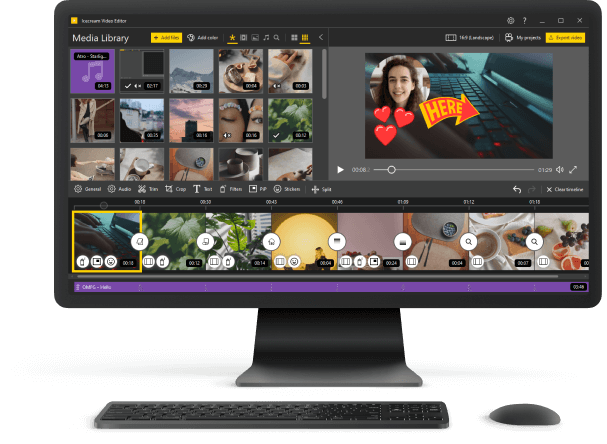How to Trim a Video
It often happens that the videos we record turn out to be longer than necessary. The best option is to trim video right after recording in order to remove the extra parts that were recorded by accident and make the most out of your video. Choose a reliable and easy-to-use video trimmer to proceed with this task in just a couple of mouse clicks. Read this guide to find out how to trim a video.
1. How to trim a video with Icecream Video Editor?
- Download Icecream Video Editor and launch the installation process.
- Launch the video trimmer after it is installed.
- Add the video file(s) into the program's Media Library (drag and drop it or press "+Add files").
- Move the required file(s) to the timeline. Either right-click the video and select the "Add file to timeline" option or drag and drop it.
- Hit on a video in the timeline to select it. Then tap the "Trim video" button above the timeline area in the video cutter to enter "Trim" mode.
- Use the yellow markers with the timers on top to specify the new start and finish times of the video. Click on a marker and hold the mouse button while moving it left or right to a new position to shorten the video.
- Press the "Done" button when finished to return to the main window.
- Click the "Export video" button in the top-right corner to proceed with saving the file.
Enter a filename for the video; select the path to the output folder; and specify the output video format, resolution, and quality. Press "Export". When the file is ready, a pop-up window will appear suggesting to open the containing folder or upload the video to YouTube, Google Drive, and Dropbox.
Note: It is possible to preview the result in the player before you actually trim the video. Click the "Play" button to launch the video playback.
Icecream Video Editor is a great Windows program that lets you cut out unwanted parts of video files with ease. It has a variety of tools that can help you polish your work. The application supports all popular formats, such as MP4, AVI, WEBM, MOV and others.
2. How to shorten a video on Windows 10 using Photos App?
Editing a video can assist you in removing any undesired parts and enhance the appearance of the clip. Here's how to cut a video:
- Start the Photos app. It can be found in the Start menu.
- Open the Video Editor and select the desired clip for video trimming.
- Click "Trim Video" in the upper-left corner of the screen. The timeline will pop up. Use markers to indicate where you want to start and finish trimming.
- Tap "Save a copy" to get the edited video as a new file. Or hit "Replace" to swap your existing video with the shortened version.
- Lastly, rename the video and press "Save".
The Photos app is designed to be intuitive and user-friendly, enabling you to quickly and easily edit videos. And there are no costs associated with using the app to trim a video clip on Windows 10. However, it has only basic trimming tools, so it may not meet all of your editing aims. So if you need to make changes to the sound in your video, you'd better try a different program.
3. How to cut a video with a VLC player?
The open-source video player provides users with a free tool to edit videos. It is a good choice for elemental video trimming needs.
- Open the file in the VLC video cutter.
- Click on "View" from the menu bar and select "Advanced Controls".
- The advanced controls will appear.
- Set the start point and press "Play" and "Record" afterwards.
- To save the file tap "Stop".
VLC has a simple interface, making it easy to understand for beginners. It offers primitive trimming video files features including cutting, merging, and cropping clips. But some videos may not be compatible with the program due to its limited file format support. And it may crash if you try to edit large files or if your computer's hardware is not powerful enough.
Split vs Crop vs Trim Video
Trimming is a process to edit an existing video by removing unwanted content. It's different from both splitting and cropping.
Splitting involves dividing the video into two or more parts. It's often used for creating separate clips from one larger source.
On the other hand, cropping is used to zoom in on a certain part of the video.
Trimming, however, doesn't involve separating the video or zooming in on any specific part. Instead, it simply eliminates a portion of the video from beginning to end. With video trimming, you can remove unnecessary footage without affecting the rest of the clip.
Trimming is especially useful for removing long pauses, irrelevant content, or any other unwanted parts from a video. It helps improve the overall quality by getting rid of distracting elements that don't serve any purpose.
In conclusion, trimming video files is a simple process that allows you to quickly edit your existing videos and make them more appealing to viewers. Splitting and cropping may also be essential depending on your needs, but trimming is easier and faster for most basic editing tasks.
Video cutter FAQs
Q1. How do I cut a large video file?
A1. You should use a powerful, professional-grade video editing suite. Icecream Video Editor is designed to handle big files efficiently and make video trimming much easier.
Q2. How do I know where to start and end my trimmed video?
A2. It's best to utilize the preview feature to watch the clip and determine the beginning and end points. This will help you make sure that you keep only the parts of the clip that are necessary for your project.
Q3. Can I combine multiple clips together after trimming video files?
A3. Yes, our video editing software enables you to amalgamate several videos following they have been cut individually using the "Merge files" feature.
Tips: Trim videos without hassle
- Split the file into numerous sections before you start video trimming so that you can easily organize them into a single, cohesive clip.
- Set the timeline to the length of the video you wish to trim, and then make adjustments if needed.
- Save often as you are trimming video files, so that you don't lose any progress if something goes wrong.
- Check for audio sync after the trim is complete, and adjust accordingly if there are any issues.
- Be mindful of transitions when you are trimming, making sure that they are smooth and not jarring or abrupt. Add music if needed.
- Use markers to indicate special points in your videos, such as the start and end ones or effects that should be added later on.
- Confirm your clips are the correct size for their intended purpose before you export them; some platforms require specific dimensions for optimal playback quality.
- Backup your work regularly and save it to an external storage device to ensure that all your attempts don't get lost in case of a system crash or power failure.
How to Trim a Video: Conclusion
In the end, video trimming is an excellent way to eliminate unnecessary footage and create a more succinct and intriguing clip. Bear in mind the key points when using video trimmer: watch the clip through before you start so you know what you want to leave and what should be cut, use the markers to keep track of what you have trimmed, and double-check your edits for accuracy.
With just a bit of practice and patience, you can get used to using the trim tool in order to get the perfect video for your project.