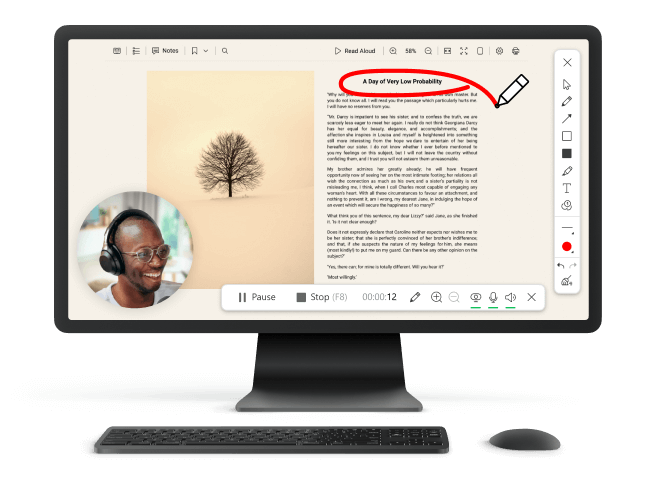Top 22 Screen Recording Software for Windows
There are quite a lot of screen recording software for Windows on the Internet with the function of capturing the desktop or individual areas of it. They have different features and functionality and can be divided into two major groups: free and paid screen recorders. Let's take a look at the top 22 screen recording software for Windows OS we reviewed in this article.
Free Screen Recording Software for Windows
1. Icecream Screen Recorder
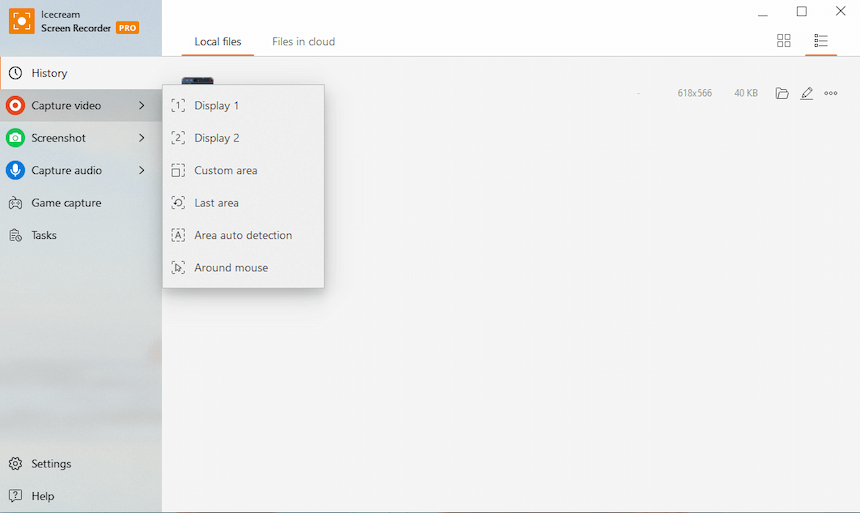
An easy-to-use screen recorder with intuitive interface and advanced features. Record in full screen mode or select a specific area, use the "Around mouse" mode, zoom in and out, schedule screen recording and more. Add webcam, capture audio (both speakers and microphone) and add custom watermark to created media files.
This screen recording software for Windows allows you to make video tutorials, reviews of popular products, create quality material for your blog, website, social network account etc. Users also have access to: trimming videos and converting, changing the speed, adding animation for the mouse cursor and displaying the shortcuts.
This is a great video recorder for teamwork, as you can upload screenshots and videos via a link. After all, it's much more convenient to share a link than a whole heavy video. Upload the recorded videos to the cloud and access them whenever needed online.
PROS:
- Free screen recording software for Windows OS;
- User-friendly interface;
- Annotation during screen capture;
- Free cloud storage space for the uploaded videos;
- Supports addition of custom watermark.
CONS:
- Blur feature is not yet available during video recording.
2. Xbox Game Bar
On Windows 10 and 11, there is already a pre-installed Windows screen recording software that can be accessed by pressing the "Win + G" hotkey combination.
By default, the resulted file is saved to the "Captures" folder. Before the first launch of the Xbox Game Bar the screen capture program will prompt you to configure several settings such as video quality, FPS and so on. In addition, the program has a menu to select the audio source (microphone or system sounds), as well as adjusting the sound volume.
This PC and laptop recording software is a great option for quick and occasional recordings of apps or games. However, this won't record the desktop itself.
PROS:
- Fast launch with hotkeys;
- Absolutely free screen recorder;
- Already pre-installed;
- Does not consume much of the PC resources.
CONS:
- Only records programs or games.
3. OBS Studio
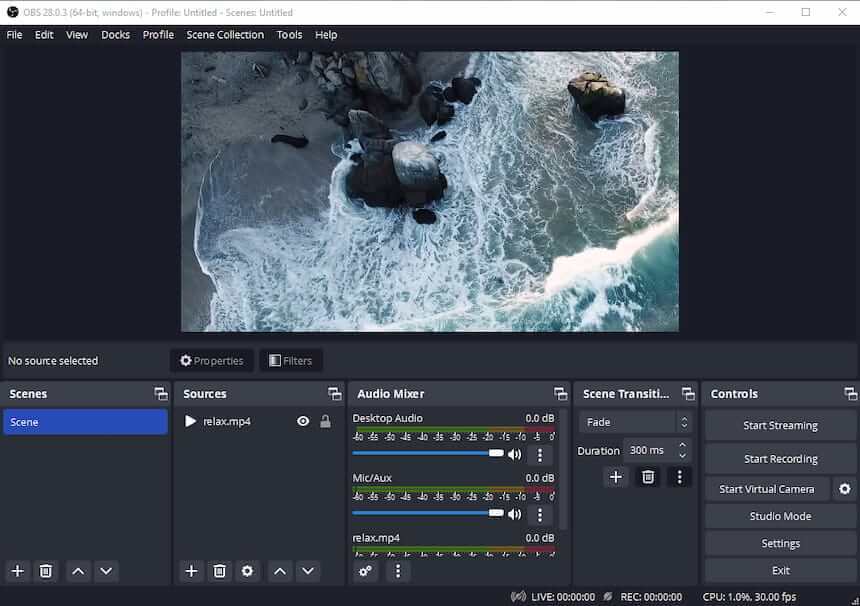
This open source and free screen recording software for Windows, macOS and Linux is mainly designed for streamers. It captures a specific screen area or full screen for broadcast to the network. In addition, the program allows you to preview content before displaying it to the audience. Various filters and custom transitions are available for smooth content creation. You can use special effects and chroma key, as well as select the stream type (FLV, MP4, OGG, etc.) to create a better video.
Since this video recorder is open source, use it for free and even tune it up if needed. However, we do find that a post-production video editor is missing in OBS (Open Broadcaster Software).
PROS:
- Totally free screen recording software;
- Compatibility with most online streaming services;
- Wide chroma key settings;
- Video stream is from numerous sources that can be combined.
CONS:
- The interface of this open source screen recorder might be confusing for novice users.
4. NVIDIA ShadowPlay
This screen recording software from NVIDIA was developed specially for gamers. You can turn to it to capture video while playing a game, take gameplay screenshots, and more. The recorder does not require you to have a PC with high performance. During the game recording the app can be easily hidden to tray. However, it might slow down the gaming experience on lower capacity Windows computers.
Screen recording is turned on with the Alt + Z key combination. This video recording software has many filters, intuitive interface and is distributed along with driver packages for GeForce graphics cards from Nvidia.
PROS:
- Streams while playing the game;
- Compatible with most games;
- Game recorder with constant updates.
CONS:
- Screen recorder does impact gaming process.
5. Free Cam
This screen recording software for Windows 10, 8, 7 is intended mainly for online learning. It allows you to record the entire screen or a specific area. The program has a simple and convenient interface, as well as the necessary functionality. The control panel is neatly organized and not overloaded.
There are features to record both microphone and computer audio plus the option to upload the screen recordings right to YouTube.
PROS:
- Does not require large computer resources;
- Takes up a little space after installation;
- Free screen recorder with built-in video editor.
CONS:
- Webcam recording is not supported;
- No Windows 11 support.
6. FlashBack Express
Nice screen recording software for Windows with a built-in editor. Supports recording both full screen and specific area, captures web camera, audio, microphone and doesn't apply watermark.
It also offers the functionality to edit videos you recorded, add text and graphic content, effects, as well as to overlay background music. It's great advantage is that you can screen capture multiple monitors at a time.
PROS:
- Free version of screen recording software is enough to use the basic functionality;
- User-friendly interface;
- Works on less powerful laptops and PCs.
CONS:
- Free screen recorder doesn't support HD and 4K videos.
7. Debut Video Capture
Simple and handy program for capturing video from your desktop, web or camera, as well as other USB devices. It is used to create video tutorials, master classes and presentations. Final files can be saved in the AVI and MP4, WMV, 3GP, MOV and ASF formats.
This screen recording software for Windows works on all OS versions from XP to 11. You can add text, logo and apply color adjustment to your content.
PROS:
- Quick start-up;
- The input source can be adjusted for flexibility;
- Various output video formats are supported;
- Automatic detection of USB-devices.
CONS:
- Video recorder with the outdated interface.
Debut Video Capture and Screen Recorder Software
8. CamStudio
Another open source free screen recorder with a narrow set of video editing features. The interface needs an update along with the list of the supported formats: a video recording can only be saved as an AVI file.
The screen capture software is undemanding to your computer hardware and is easy to operate. Record the screen entirely or select an area, as well as the active app or program window.
PROS:
- Free screen recording software for Windows, no hidden fees;
- Comes with its own Lossless codec;
- Built-in help system and a support forum.
CONS:
- Only AVI format is supported.
9. Bandicam
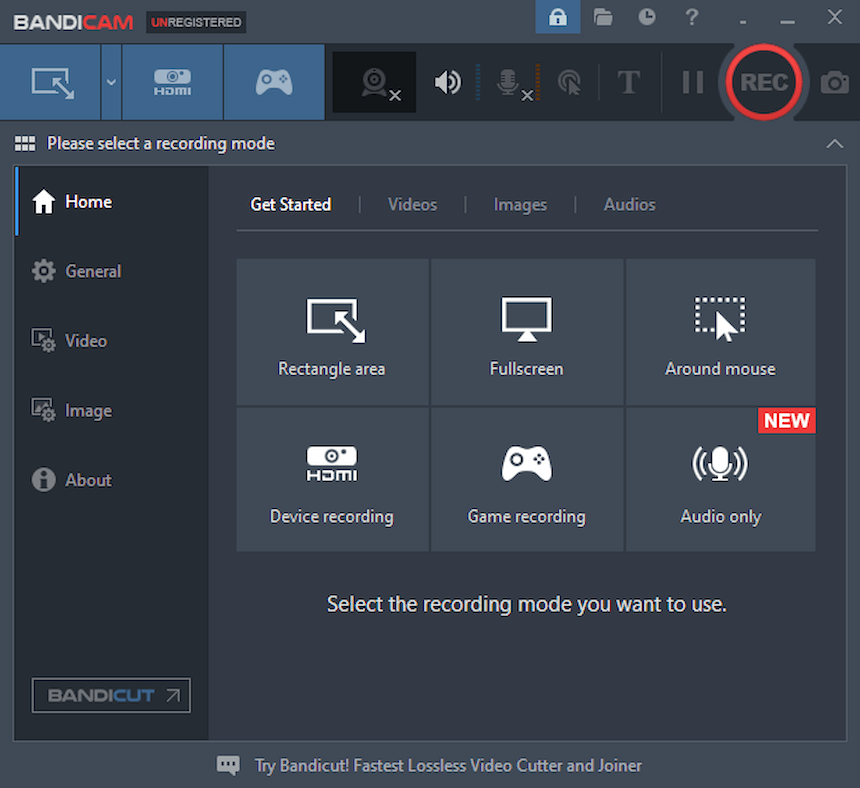
Screen capture tool for quickly recording video from the PC desktop. The program allow you to capture the entire desktop, a selected area or a space around the mouse cursor. The function of displaying the number of frames per second (FPS) will be useful for gamers when recording gameplay or letsplay.
Screen recording software for Windows offers flexible settings of the output file, e.g., its quality and compression level, provide great opportunities for using the recorded material. You can also upload videos directly to YouTube.
PROS:
- Possibility to buy PRO-version with the improved functionality;
- Handy quality video recording settings;
- No need to have a high-end PC;
- Does not take up much space on the hard drive.
CONS:
- Only AVI and MP4 formats are supported.
Bandicam free screen recording software
Paid Screen Recorder Software for Windows
10. Camtasia Screen Recorder and Video Editor
This is a screen recording software for Windows and Mac, which combines a video editor and a recorder. The toolkit is overloaded with features and options.
With the help of this desktop recorder you can make recordings of webinars, lectures, presentations, even from a webcam. However, the free version is available only for the first 30 days. Then you will have to go PRO which is pricey.
PROS:
- Straightforward interface;
- Features a built-in editor for audio and video files;
- Compatible with many webcam manufacturers.
CONS:
- Very expensive screen recorder.
11. Movavi Video Suite 2023
Powerful media software package that includes a video editor, video converter, screen recording app, as well as player and other useful tools.
The screen recording software for Windows and Mac includes an extensive library of various templates, filters, titles, and video effects. In addition to the standard kits, you can purchase a number of extra ones. Unfortunately, the trial version is very limited so the estimation process might not be sufficient.
PROS:
- The hint function will be handy for inexperienced users;
- Flexible settings.
CONS:
- Too much for basic video recorder;
- The free trial of the software has certain limitations.
12. Snagit
An easy-to-use screen recording software for Windows. It allows you to capture video content from various sources, such as a browser, an active application, a player, and so on. Snagit can add supplemental content to videos, as well as share images and GIFs.
The screen capture tool records camera, audio, mic, captures panoramic screenshots (the scrolling ones) and trims videos, too. The free trial goes for 15 days.
PROS:
- Does not require high computer performance;
- Great functionality to screen record;
- Video recorder with flexible settings.
CONS:
- Lower images resolution.
13. HyperCam
Fast and powerful Windows screen recording software that offers all the important features. It has a wide range of settings and features, such as:
- screen capture with system sounds;
- webinars, meetings and conference recording;
- video processing;
- capturing, recording, and publishing material to popular online platforms;
- recording system audio in an mp3 format.
The utility saves the content during the screen recording. This allows you to keep the data in case of a power outage or unstable Internet.
PROS:
- Attractive interface;
- Screen recorder with no recording limit;
- Watermark free
- Adjustable settings.
CONS:
- No way to quicklyshare videos.
14. AVS Video Editor
Screen recording software for Windows and macOS with a variety of tools for working with video format files. In addition to a powerful editor, the utility is capable of capturing content from different sources. It includes a converter, utilities for burning data to DVD, and a large library of templates and filters, too. The video recorder allows you to create content and publish them immediately to popular video hosting sites.
PROS:
- Powerful program for professional use;
- Screen recorder with a straightforward interface;
- Various settings.
CONS:
- No feature to add text to video recording.
AVS Video Editor's presentation
15. Screencast-O-Matic
Screencast-O-Matic is a comprehensive screen recording software for Windows, MacOS, Android and iOS. It offers a user-friendly interface and provides various customization options to suit individual screen capture preferences.
This video recorder offers screen capturing in high definition and also supports the capture of both video and audio. Furthermore, it enables users to create interactive slideshows with voice-over narration, annotate screen recording using arrows, shapes, text boxes, and more. Additionally, Screencast-O-Matic records webcam or smartphone camera while simultaneously recording the desktop screen.
This is one of the best screen recording software to create engaging tutorials and presentations. With its built-in editing tools, users can trim, add transitions, titles, music, adjust speed, and much more.
In sum, Screencast-O-Matic is an effective screen recorder that provides comprehensive features for capturing motion and sound from your display. Furthermore, this software offers high-definition audio and video recording capabilities, as well as the capacity to share recordings on social networks, through email, or via cloud-based storage services in a variety of formats.
PROS:
- Supports a number of popular formats, including .mp4, .wmv, .webm, .mov, .avi, and .flv;
- Record screen and edit the videos, too;
- Built-in stock media library.
CONS:
- Watermarks the videos recorded in Free version;
- Not the best screen recording software for beginners.
16. EaseUS RecExperts
EaseUS RecExperts is an intuitive, user-friendly video recorder perfect not only for screen recording, but for audio capture and screenshots, too.
This video recording software allows you to record at full HD resolution and capture high quality images with excellent color accuracy. Use the built-in audio recorder to capture sound and add voice overs to your videos.
The intuitive interface makes it easy to customize screen recorder settings like frame rate, size, output format, and more. Access the advanced features, such as the ability to pause and resume recordings or export them directly to popular formats like MP4, AVI, MOV, WMV, FLV. Videos can be turned to GIFs and audio recording can me saved in MP3, WAV, AAC and other formats.
EaseUS RecExperts includes a powerful video editor. Use it to trim and mute recorded content. The screen recording software for Windows's built-in scheduler is perfect for setting up up recordings in advance. Use it not to miss any important webinars, streams or meetings.
Overall, EaseUS RecExperts is an excellent choice for anyone who wants an easy-to-use screen recorder that captures high quality video and audio without any fuss. It's reliable, straightforward, and packed with features that make it ideal for all levels of users.
PROS:
- Feature rich screen recording software for Windows and macOS;
- Records 4K and HD videos;
- Easy to install and use – no technical experience needed.
CONS:
- Free screen recorder is limited to 2 minutes of screen capture.
- Trial version adds the watermark.
Online Screen Recording Software
17. Screencapture – free video recorder for your needs
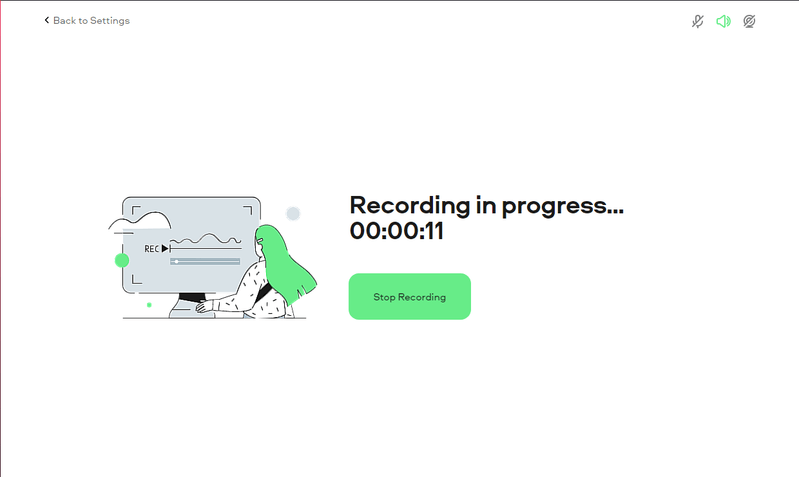
Screencapture is a free online screen recorder for Windows or for any other OS. It can help you quickly and easily capture anything on your computer's screen. It's a great tool for professionals who need to record videos and demonstrations of complex processes, as well as for gamers, teachers, and students who might need to explain a concept or show what they’ve been working on.
Screencapture allows users to record their entire screen or specific browser tabs and applications. Before the screen recording you can set the parameters for your video. These include microphone, system sound and webcam. Thus, you will be able to capture what suits all your requirements.
PROS:
- Online video recorder with useful and informative FAQs section;
- You get output videos in MP4 format;
- Available in Google Chrome, Mozilla Firefox, Microsoft Edge and Opera browsers.
CONS:
- Videos recorded with a free account will be watermarked;
- You need to adjust the browser settings and permissions for all the devices to start the screen recording.
18. ScreenApp – Online Screen and Audio Recorder
ScreenApp is an online screen recorder and video editor that enables you to capture, edit, and share screen recordings with others. It’s ideal for capturing and sharing tutorials, presentations, or webinars, or any other content that requires recording of a device's screen.
ScreenApp also offers you to trim, transcribe and share the recorded video directly from your workspace interface. All the recorded videos are saved to your account and can be located by date or the filename. The advantage of using ScreenApp as a video recorder is that you don’t need to install additional software as the recording and editing can be accessed directly in the browser.
PROS:
- Audio and video editing capabilities for quick trimming of unwanted sections;
- Screen record duration of up to 10 minutes per clip;
- Share video recordings easily.
CONS:
- May cause some visual issues on low resolution monitors when uploading the video to the workspace;
- Not available on mobile browsers.
19. FlexClip – Screen Recording Software with Editing features
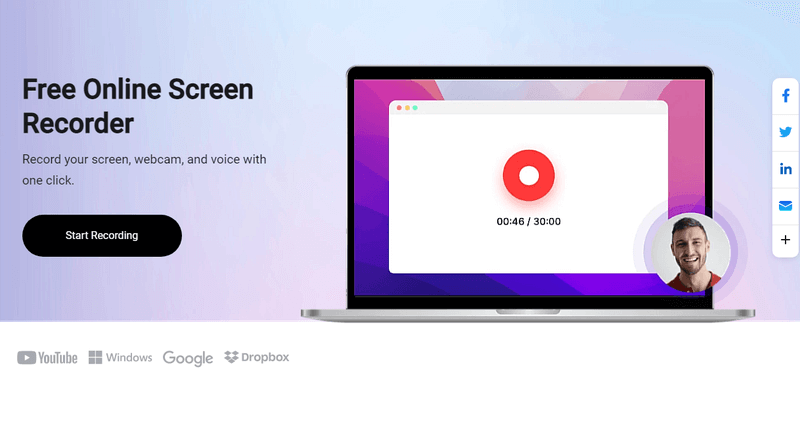
FrexClip team has an all-in one online screen recorder that includes a video editor. The platform allows you to capture videos and screenshots on your computer and edit them directly in your browser before downloading. You can add subtitles and annotations, highlights and overlays to give your video content a professional view.
Screen recording software for Windows, Mac, Android or iPhone is easy to use. Moreover, you can record high quality video for up to 1080p resolution. You can make time-lapses and screenshots.
The main page of the platform offers the features available and has a step-by-step guide to create your first screen recording. One can also save the videos locally or share them to other social media sites like YouTube, Twitter, or Facebook. In addition, the platform has other tools to offer.
PROS:
- The screen recorder can capture up to 30 minutes at a time. If you need to record longer videos, you can take captures for multiple times;
- Has a webcam only mode;
- Easily accessible on Windows, Mac and Linux operating systems.
CONS:
- Currently, FlixClip only works in Google Chrome browser;
- Videos recorded under a Free plan will be automatically watermarked with a FlexClip logo.
20. Veed.io – Online Screen Recording and Video Editing platform
Veed.io is an online platform that combines screen recorder and a video editor. The software makes it easy to capture screen and record video or camera simultaneously or separately with audio.
It includes all the features you may need to capture videos and share them for educational, business, or personal use. With one click, you get to capture high-quality video. It's easy to record yourself giving a presentation, host a webinar, demonstrate how to use software, and much more.
Veed.io also comes with comprehensive editing tools so you can trim and cut recordings, layer on music and transitions, highlight important points with annotations and text, and more. It's perfect for creating tutorial videos quickly without having to install software.
PROS:
- This screen recording software has a feature to share the captured video without downloading;
- Prompter feature available;
- A large selection of templates available for free.
CONS:
- During the video recording the pictured is strongly blurred, so it hard to control the recording process;
- Most of the feature are available only with a paid account;
- Some gadgets will receive “Your device isn't supported” message.
21. Free Web-based Online Screen Recorder from Apowersoft
In addition to cross platform desktop screen recorder, Appowersoft team offers an online tool to capture your screen actions.
This video recorder is an easy-to-use and free online solution that lets you capture any part of your screen, record audio, and create screencasts in real time. Whether you’re creating tutorials, software demos, game recordings, or other videos for marketing or training purposes, Appowersoft Online Screen Recorder makes it fast and easy to capture whatever you need with minimal effort and preparation.
Using the intuitive interface, you can easily adjust recording settings to get the best quality video output. Some of its features include Google Chrome browser extension, uploading video to the cloud, etc. Best of all, this screen capture service is highly reliable – it will keep your recordings secure, with no watermarks or ads.
PROS:
- Screen recorder allows you to set the auto stop, schedule a task and exclude sertain windows from being recorder;
- Simple controls with helpful hints;
- FAQs, guides and other useful materials.
CONS:
- WebM output video format.
- No integrations with cloud storages like Google Drive or Dropbox.
Apowersoft screen recorder main page
22. Powered by Apowersoft – Acethinker screen recorder
When you use Acethinker Online Screen Recorder, you can record videos in both HD and 4K resolution. You can also select from multiple audio sources, allowing you to capture sound from your computer or add an external microphone.
Furthermore, you have access to advanced tools like picture-in-picture mode, schedule recordings, and more. The user interface of the video recorder is simple and easy to use, so you’ll be able to create screencasts without any prior experience.
After screen recording, you can output the video in popular video formats and save it to local storage or even upload it directly to YouTube. With a few clicks, your recordings will be ready for everyone to watch!
PROS:
- Advanced audio controls;
- Screen capture service with simple and intuitive interface;
- All needed instructions and guides can be found from the main tool page.
CONS:
- Requires a launcher to work;
- Not all operating systems are supported.
How to find the best screen recording software for Windows?
Finding the right recording software can be tricky. However, if you know what you’re looking for, you’ll find a screen capture software that fits your needs.
- First, consider what kind of video content you want to create.
- Next, look at what features are offered by different programs.
- Finally, don't forget to test out the programs yourself! Therefore, you will be sure that you have chosen the option that ticks all the boxes on your list of requirements - from output format to editing capabilities and cloud storage.
Screen Recording Software - FAQs
We have selected for you the most popular questions and answers that relate to screen recording on PC.
Question 1. What is the best way to record video and together?
Answer: The absolute majority of screen recorders allow you to capture both video and audio at the same time. To ensure quality audio and video, you should adjust the relevant settings in the software.
Question 2. Is it possible to record a specific area on my screen?
Answer: You are free to record a certain area of your screen in any decent screen capture software.
Question 3. How do I record my webcam?
Answer: To record webcam you need to enable this option in the recording settings. Then make sure your webcam is connected and turned on. Adjust the needed settings for the best results.
Question 4. How can I edit my recordings?
Answer: Plenty of advanced free screen recorders offer basic video editing features, such as trimming and cropping. For more advanced editing, you will need to use a dedicated video editing software.
Question 5. Can I record online courses?
Answer: Yes, you can record a webinar, courses or other educational material. You can pause the recording, mute the microphone and annotate videos for more convenience.
Question 6. Can I record a meeting with a video recording software?
Answer: Yes, you can record a Teams meeting along with Skype, Zoom and other messengers. Go with the full screen mode and make sure your microphone is on.
Question 7. Is it possible to schedule screen recording?
Answer: Yes, some video recorders offer the ability to schedule recordings. Icecream Screen Recorder offers to specify a start and end time, as well as a specific day to record the specified desktop area. This feature is especially useful if you’re recording something that takes place at a specific time in the future.
Best Screen Recording Software for Windows: Conclusion
In this article we reviewed the most popular and relevant commercial and free screen recording software for Windows. Some are better for game recording while other are perfect for quick and occasional tasks. Choose the best desktop, app, browser recording software and capture video with microphone, audio and webcam. Create entertaining content, do tutorials and how-to's, and record meetings and webinars.